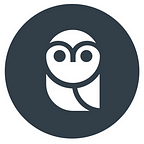Build a Text Bot in 10 Minutes for your business, without any code.
(Scroll halfway down to go straight to the tutorial)
As entrepreneurs, we’re always in search of cost savings, more sales and improving customer experiences. One of the most powerful tools to get all three of these things in one package is an automated text message (or SMS) chatbot to use internally with you and your team or externally for your customers to send you information (orders, reservations, etc.).
In this article, we’re going to show you how to build a working chatbot for your business right now, for less than $1 per month without any code.
TRY OUT A DEMO WE MADE: text “demo” to (587) 316 5376
Here are some sample use cases off the bat:
- take orders from customers waiting in line at a deli or take-away restaurant and relay the orders to the cooks (reduce people leaving because “the line is too long, let’s go somewhere else honey…”)
- check order status the customers have made
- schedule or change appointments
- make or confirm reservations
OK, LET’S BUILD THIS THING NOW!
This build takes 10 minutes and requires setting up and connecting four easy to use applications: Google Sheets, Twilio, TextIt, and Zapier.
Step One: Get a Mobile Number
You need to create a new phone number that is only used by the chatbot. We recommend using Twilio because it’s simple and cheap ($1/month):
- Create an account with Twilio.
- Click on the “#” sign on the left menu to access phone numbers.
3. Search by “Location” by toggling the menu to the left of the text field.
4. Click on the red button to search for available numbers.
5. Find a number you like and buy it!
Step Two: Set Up an Account with TextIt and Connect it with your New Mobile Number
- Create an account with TextIt.
- Visit your channel settings (top right corner under “Personal”).
- Connect your Twilio account with your TextIt account (guide here).
- Set your TextIt channel to your Twilio phone number.
Step Three: Build a Simple App in TextIt
This will be the longest stage, but it’s still very simple. Here you’ll be inputting the questions you want to ask your customers, and creating a flow of responses in order to gather their information. This is the actual app!
- Create a new “Flow” via the top-right menu
2. Check out the sample flows that TextIt has installed by default to familiarize yourself with how to structure the dialogues.
3. Create a very simple message that collects 2–3 data points through asking the users questions. In this case the flow is a survey, with the questions being “What is your full name,” “What is the Parking Ticket Number” and “What is the fine amount of the ticket?”. Don’t worry if you find this part intimidating. We did at first too. But learning this tool is an investment worth making because you can learn to build really powerful apps that will save you lots of time in the future. Read the help docs if you get confused.
3. Save all user responses with recognizable save names. Also, add people interacting with your app to Contacts (instructions here).
Step Four: Transfer the Data to a Google Sheet Via Zapier
Here is where it all comes together. All of the data you collect from your SMS survey will be automatically inputted into a spreadsheet for you to use. You could use Zapier to do other things like send the data to a Google Doc, to an email and send it, or even post the info to Facebook.
- Create a Google Sheet and add columns with names that match the saved names for data you’ve collected in the SMS app.
2. Go to your account in TextIt (top right, where it says “Personal”) and scroll to the very bottom and click “flow event” link to create an event link. Make sure the flow event name is hyphen-separated.
3. Create one last segment to your SMS flow to send all of the data over to your Google Sheet by using Zapier.
4. Create a free account with Zapier.
5. Watch this video to connect your TextIt flow to your Google Sheet with Zapier.
And there you have it! You now have a simple and effective user survey that you can use to collect information for your small business.
At ContractClub, we’re passionate about helping small and growing businesses like us become more productive. If you found this article helpful, please share it with your friends and by pressing the 💚 to help others find this article.
Quick note on spam laws: If you intend to use chatbots for marketing, be aware of your jurisdiction’s anti-spam legislation. There may be fines for sending unwanted SMS messages. It is also good practice to give recipients an opportunity to stop receiving messages. This is typically done with a “STOP” command.