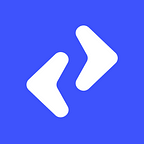Connecting Dialogflow with Chatfuel using Janis AI
Dialogflow is a popular chatbot building platform that is powered by Google’s NLU engine. Chatfuel is yet another popular platform specifically for Messenger bots. One major problem with Chatfuel is that it does not have an NLU powered engine as Dialogflow.
So, there are many solutions for this problem that makes the duo (Dialogflow + Chatfuel) a great platform to build messenger bots.
Get started
There are many ways to connect Dialogflow’s NLU engine with Chatfuel or Manychat such as Janis, Chatcreate, Activechat and Pragnakalp’s Dialogflow Integrator.
Differences
Janis, Chatcreate and Activechat are cloud-hosted solutions whereas you can use Pragnakalp’s Dialogflow Integrator to host it on your private Python server.
In this article, we are going to see Janis.
Trending Bot Articles:
1. Build a Telegram Bot Scheduler with Python
2. Blender Vs Rasa open source chatbots
Janis
Janis is one of the best solutions available. You don’t need to code anything but it is all managed using a Janis Slack bot.
Visit your organization’s slack channel (create a new channel if you don’t have one) and add Janis bot from the apps section.
This will open the Browse apps dialog. Search “ janis” and click on Install button.
Next, click on the green Install button.
Next is to Authorize Janis.
Once you authorize Janis, you will be redirected to the Slack again.
Open Janis app from the Apps section.
Follow these steps in Janis bot
- Click Continue button
- Click Add a Bot button
- Click Connect AI button
- Select your AI (Dialogflow)
- Select your Dialogflow Agent (You need to authorize Janis to access Dialogflow)
- Click Continue
- Select your bot platform i.e. Chatfuel or Manychat from various options
- Click Setup Chatfuel button
- A key and a URL containing key will be generated.
- Copy the URL link from Janis.
Setup Chatfuel
- Create or select your existing chatbot on Chatfuel.
- Remove all the cards from Default Answer Block and add a new JSON API card. Paste the URL generated by Janis in the JSON API URL textbox and select GET request.
- Add a User Input card.
- Add JSON API card and add {{ user input }} and {{ messenger user id }} in the user attributes textbox.
- That’s it. Now connect your Chatfuel chatbot with your Facebook page.
- Once it is done, you will be able to test your chatbot on Messenger.
Feel free to comment below for any queries.
Thanks for reading. Happy Coding. 😎💻